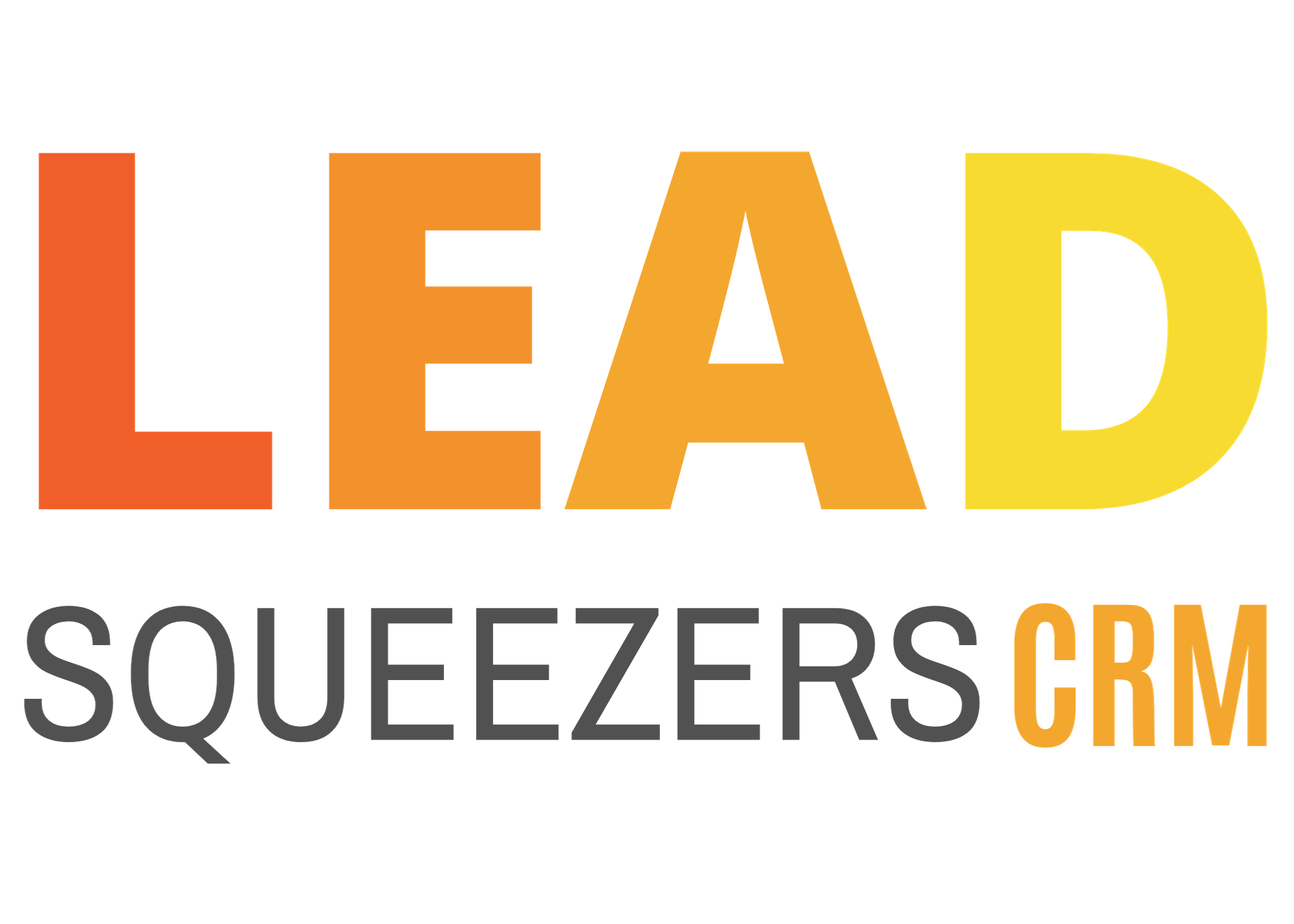How to create a campaign
Support Team
Last Update il y a 3 ans
How to create a new campaign
Log in to your CRM Account
Go to your Marketing from the tabs on the left
Click on campaigns
From the top right, there’s a button you can click that says Create New campaign
Two options will show, you can choose “Full Featured”
Now you are able add/change Campaign name
Found on the middle bottom of the page are different types of content to add (e.g Email, Video email, Text, voicemail, etc). You may choose your chosen content respectively.
Now it will give you the option to add your content.
Example Email: Add your subject line and Body of the message.
You may now select when to send the message by choosing the option below: Immediately, Later the same day, On a later day, Custom date, Greetings, Recurring
Choosing a schedule – From the moment you add a contact to a campaign the schedule of messages/activities will be sent out according to how you set it up
Immediately – messages/activities will be sent out right after you add it
Later the same day – the moment you add the contacts, the messages/activities will only be sent out right after the allowance of hours/minutes you set it up with has passed.
Custom Date – messages/activities will only be sent out on those specific dates
Greetings – messages/activities that is only set for Birthday and Anniversary
Recurring – messages/activities that is sent in a given number of recurring days
Once done, you can choose to Send a test message first. Enter your email address and hit Send Test Message. You should be receiving that in a few seconds. NOTE: Test emails will display the personalized tags code only, and will not auto-populate information. Codes function well and should work perfectly fine when the campaign is live.
When you are done, click Set Follow Up Email
Do the same steps until all of your content is added and scheduled.